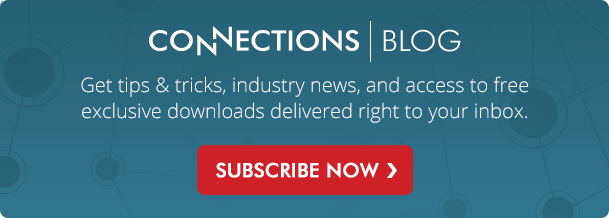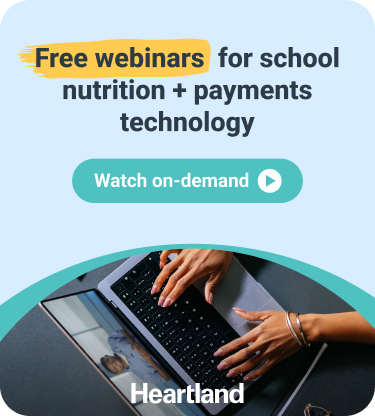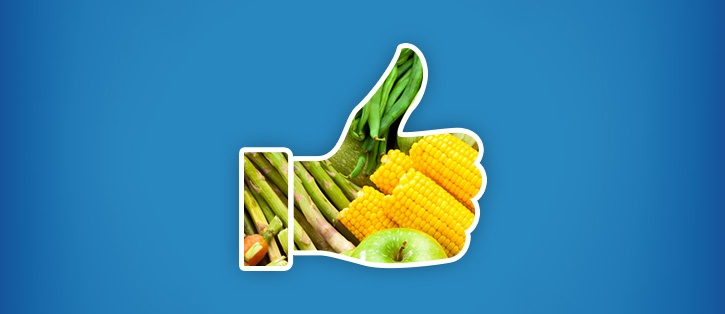
Did you know that over 82% of internet users ages 18-29 and 79% of internet users ages 30-49 are on Facebook? Even more important than this stat is the fact that many of these users are likely your district's parents. Creating a business page on Facebook to promote your school nutrition program provides a whole new way to engage with parents in a fun and rewarding way. Use it to showcase the nutritious food your staff is preparing each day, build trust with your parents, solicit valuable feedback, and more.
Getting started is even easier than you think with these 6 simple steps:
1) Create a business page for your department
If you don't already have a personal Facebook for yourself, go create one! You'll need it to manage the business page we're about to build. Then log in to your account, go to https://www.facebook.com/pages/create.php and choose the Company, Org, or Institution option. Select the School category and pick a name for your page (company).
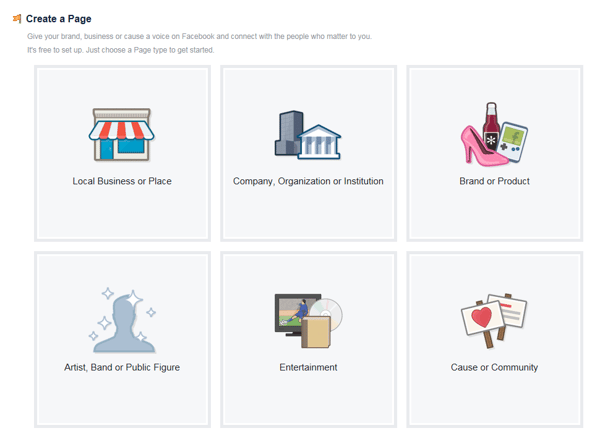
- About Section
Come up with a brief 2-3 sentence description of what your child nutrition department does. Then create a custom URL to share with others. For example, if your page is for the Heartland School District Child Nutrition Services, you could use this custom URL for your page: www.facebook.com/HeartlandCNS - Upload Profile Picture
Use this section to upload a district logo or one that's specific to your department. If possible, this should be a square image with a recommended size of 180 x 180 pixels. - Add to Favorites
In this section you are given the option to add this new business page as a favorite item (or shortcut) on your personal Facebook page, making it easier to access in the future. - Preferred Page Audience
This information will help Facebook determine who may be interested in your page. For now, we recommend keeping the default settings. You can always update this information as you learn more about your audience.
2) Review your settings & fine-tune your page
Congratulations, your page is now live! Now it's time to control how visitors interact with your page, allow other users (e.g. staff members) to help manage your page, and more.
In the top navigation bar click Settings, then review the following categories to fine-tune your page:
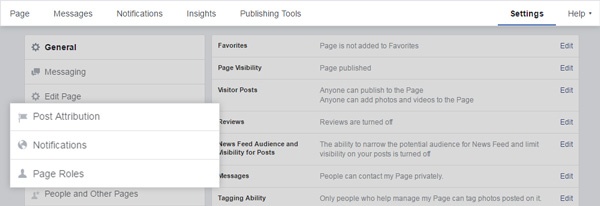
- Post Attribution
Make sure you're posting as your business name (e.g. Heartland CNS) and not as yourself (e.g. John Smith).
- Notifications
Choose how you'd like to be notified when activity occurs on your business page or when someone sends a message to your page. - Page Roles
If you plan to have other staff helping you, which hopefully you do, add their Facebook username or email under Assign a New Page Role. When selecting a specific role, you'll most likely be choosing Admin or Editor. To learn more about what each role can and cannot do, click here.
3) Add New Content To Your Page
Head back to your main page view by clicking on Page in the top navigation to start building out the rest of your page.
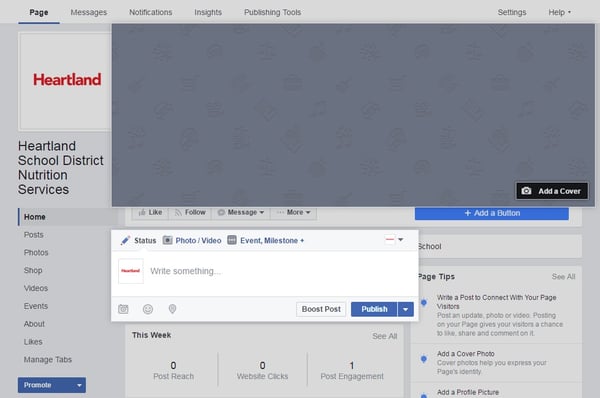
- Upload a Cover Photo
This is one of the first things people see when they land on your page... so make it count! Use an image that captures the spirit of your food service operation. Maybe it's a photo of smiling kids eating in your cafeteria, a group photo of your staff, or simply a larger version of your department's logo with a tag line. Before uploading the photo make sure it's 851 x 315 pixels. Otherwise, part of the image will get cropped. - Start Posting
Facebook posts are what bring your page to life and help you engage with your community. To add a new post, start typing in the box that says "Write something" and click the camera icon to add a photo or video.
So that begs the question, what should you post and how often?
- Frequency
We suggest posting no less than once a week. Consider posting as much as once a day during the school week, especially if you have something good to share. - Content Ideas
- Highlight the nutrition and locally produced food you're serving. Have a new food item or produce variety being served? What better way to showcase it than on your new Facebook page!
- Share photos of your staff getting involved in school activities.
- Make parents aware of upcoming events (e.g. National School Lunch Week, Back to School, Holiday Meals).
- Ask viewers a question (e.g. how do you encourage good eating habits at home?).
- Educate parents about the health benefits of different fruits and vegetables.
- Share posts/articles you think parents would be interested in from other Facebook pages and/or websites.
- Thinking of introducing a new food item or taking one away? Solicit feedback from parents.
- Frequency
4) Promote your page
You've done the hard part, now it's time to get the word out about your new page. Here are a few ways to make sure people know how to find your new page on Facebook:
- Add a link to it from your district's website.
- If your district has its own Facebook page, have them post a message about your new Child Nutrition Facebook page.
- Add the Facebook logo and the corresponding page URL to your menus.
- Tell your staff to like the page and encourage their friends to like the page as well.
- Connect with other Facebook pages by liking them. These might include the School Nutrition Association, local organizations, and of course Heartland School Solutions!
5) Track your success
If a tree falls in the woods but no one is there to hear it, does it make a sound? The same goes for your Facebook posts! If you share photos and videos on your page, is anyone viewing them? Fortunately, Facebook makes it easy to track all sorts of interesting metrics about the content you're sharing. Just click the Insights link in the top navigation bar to get started.
This will bring you to the Overview section. From here you can see a quick 7-day snapshot of page views, pages likes, post engagements, and more. Click on any of the summary tiles or tabs on the left hand side of the screen to dig deeper if you'd like.
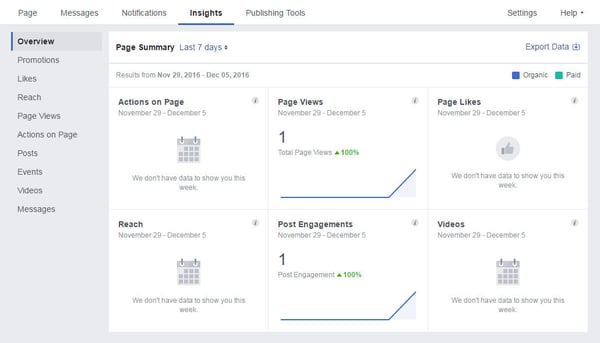
- Actions on page
The number of clicks on your page's contact info or call-to-action button. For your purposes, this metric isn't all that meaningful, but still nice to have. - Page Views
The number of times people viewed your page and its section. This is a great way to get a pulse on how your page is performing. More page views means more people are seeing all the great posts you're sharing with the world. - Page Likes
The number of times people liked your page. The more likes your page receives, the more likely it is for their Facebook friends and family to discover your page. While this might not be the most important stat to monitor, it's a nice way to see if people are interested in your content. - Reach
The total number of people who were served your posts. This gives you an idea of how many people may have seen your posts on their news feed, along side all their Facebook friends and family posts. - Post Engagements
The number of times people engaged with your posts through likes, comments, shares, and more. In our opinion, this is the most valuable and meaningful metric of them all. The interactions people have with you and your posts online is the whole reason people use social media in the first place. - Videos
The number of times the videos on your page have been viewed for at least 3 seconds.
6) Lastly, get excited!
Inhale... pause... now exhale. We understand that creating and managing a Facebook page can seem daunting. Building a highly-engaging Facebook page for your school nutrition program takes time, so start small by focusing on posting interesting content you'd like to see if you were a parent. Then you can begin to measure how your page is performing and adjust your strategy going forward.
Do you already have a Facebook page for your department? Share your tips with fellow readers in the comments section below: