Here at MealViewer we want to be able to make your job as simple and easy as possible. With that being said every school district needs its own website. These websites are crucial to keeping parents updated on current events within their child’s school and what the schools in your district have to offer their students. We know how difficult creating a website from scratch can be and for that reason we’ve created a way for you to be able to design a presentable website in a matter of minutes.
Today we are going to teach you how to access the district website feature from your director account and how to create an aesthetically pleasing district website.
- The first thing you’re going to need to do after logging into your account is hover over and click on the rocketship icon on the left hand side of the page. Next to this icon should read ‘Features’
- Listed below this icon is going to be a tab that reads ‘District Site’. Click on this tab.
- After selecting the ‘District Website’ tab your display screen will change. You then will need to select the ‘Launch’ button on the left hand side.
- Selecting ‘Launch’ will redirect your web page to a semi-set up page for you to edit. There will be options on this web page from how you want your website to look to what you want your website to communicate.
- After designing your website you can easily save your work by selecting the green ‘Save’ tab at the bottom right hand side of the page. Selecting this option will update your website in real time and will allow parents and students to be able to see your work immediately.
Please feel free to reach out to us if you have any questions at all. Remember, we are ALWAYS here for you!