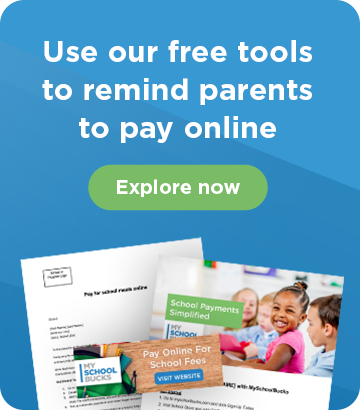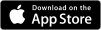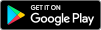In our November Power Hour webinar, Account Manager, Brad Ricks, walked us through three different ways to collect donations within MySchoolBucks, and answered a number of great questions along the way.
Add a fundraiser to your School Store (8:58)
An easy way to allow collect funds for a fundraiser is by creating a Store product for people to 'purchase' as a donation. Add a new product to the appropriate Store and customize it with a unique name, picture and description of what the funds are being raised for. In the webinar, Brad walks through all the settings you can configure to get your item set up and ready to go. Once the product is created, you can have it show up in the School Store and add it as a card on your Parent Portal.
Now you need to get the word out about your fundraiser! There are several sharing options right within MySchoolBucks that make it easy to generate a QR code, send an email, copy a shareable link and share it directly on social media. Brad also shows us how you can create a Pay Express button to be placed on your school webpage or district website to give donors an easy way to navigate directly to your fundraiser in MSB.
Accept donations in-person (30:00)
For fundraisers that have an event or physical location where donations will be collected, considering using MSB Anywhere. MSB Anywhere turns any tablet into a portable cashier, allowing staff to accept payments for any schools fees or invoices from any where on campus.
To ensure your fundraiser is able to accept payments with MSB Anywhere, you'll need to make change the product visibility from "website" to “all” within the product settings.
Let parents donate or 'round-up' at checkout (38:25)
Within MySchoolBucks, there’s also the option prompt for donations before a parent completes any transaction. This is similar to when you’re at a store, you may be asked if you'd like to add a small donation or 'round-up' your order for a good cause. Brad shows us how to do this by creating a new Donation Product.
With this type of product, you will be able to add details about what the donation supports, select the donation amounts options, and set inventory (if applicable). You also have the ability to offer an option that let’s the user set the price they wish to donate.
Watch the full webinar to learn more about collecting donations and hear the great questions that happened throughout the discussion: