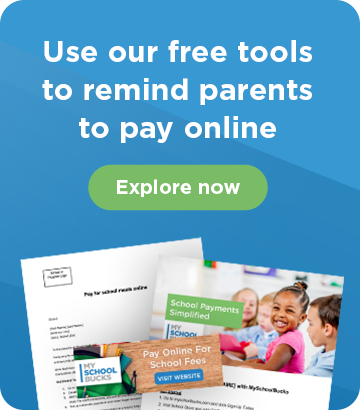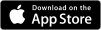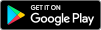In our September Power Hour webinar, account manager Eric Olson shared a few useful tips and tools as we continue through the start of the school year. Take a look at just a few of the features he mentioned, and watch the webinar below to learn even more.
Check out Resource Central (8:15)
Resource Central is a great page that hosts a number of tools to help at the start of school and throughout the year. Here, you’ll find our free digital communication tools to help you get the word out to families about MySchoolBucks. You’ll also find a library of training videos on several different topics. This is an especially great resource as you onboard and train new staff and administrators throughout the year.
To access this page from the MySchoolBucks admin dashboard, you can scroll to the bottom of the menu on the left-hand side. There, you’ll find a tab that says “Communications”. Choose Resource Central to access these tools.
Display Store products based on Student Groups (20:00)
Do you have Store products that are only applicable to certain student groups, like by class, grade, or team? In this Power Hour, we talk about how you can give parents an easy way to ‘sign up’ for specific groups and have MySchoolBucks automatically add them to a Student Group on the back end. Once students are associated with a group, you’ll be able to showcase specific products to only those parents.
For example, use this feature when managing your school's sports teams. Parents can sign up for their student's team allowing you to share team-related products with only the parents of those athletes, like uniforms, equipment or registration fees. This way, group-specific products are not being offered to all students, only those who need to access them. It can help you track who is opting into that group, and your staff won't have to spend time adding each student individually.
Update your parent portal dashboard (26:20)
Get your school’s Parent Portal all set up for the new year! From the admin dashboard, you can edit the banner message and add new announcements. To do this, go to “Parent portal settings” under the Configurations tab. From there, you can manage and edit your welcome message and district announcements. To edit your banner, go to the logo tab to upload your school’s logo to appear on the parent portal dashboard.
You can also update the portal cards that are featured. Portal cards can be customized at the school and district level. Use these cards as a way to get important links or products in front of parents. Add a link to your school menu, free and reduced application site, or link to popular fees in your school store.
Update admin users, bank accounts and more (37:09)
Tons of information can change from one year to the next. Now is a good time to audit what may need to be updated in your system to reflect what is accurate and current. Here are three main areas we find need to be looked at for start of school:
- Admin User Access: Make sure your admin authorizations are correct and up to date. Get new staff added and remove any members who are no longer with your school. If these need to be edited, you can contact support and create a case, where they will update these for you.
- Update Bank Information: If your school or program banking information has changed, it’s vital that you get that updated in MySchoolBucks to ensure deposits go to the correct location. Our support team can help you with this as well.
- Rate & Price Changes: If rates have changed for your district or specific annual fees have increased, make sure your system and products have reflected these changes. Contact your Account Manager and they can help you take care of these updates.
Q&A
Throughout the webinar, Eric answers a number of questions from attendees. He covers topics from reports, to G/L accounts, and much more. Make sure to watch the full webinar before to learn even more useful tips.