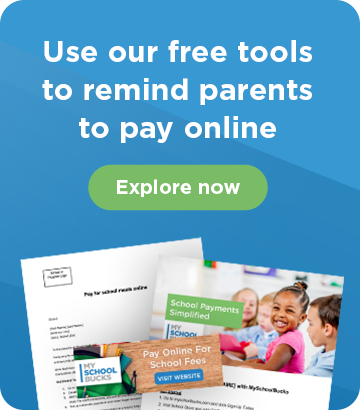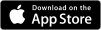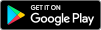In this month’s Power Hour, one of our MySchoolBucks Account Managers, Brad Ricks, discussed best practices for streamlining fee collection with Student Invoicing and announced the latest about a new integration partner.
New! One to One Plus Integration (4:45)
MySchoolBucks is excited to announce a new partnership with One to One Plus! Jeff Olek, Strategic Partnership Manager, welcomed Landon Lancaster from One to One Plus to explore how their product supports school districts.
Through this partnership, users can manage all fees directly in One to One Plus, with fees automatically syncing nightly between MySchoolBucks and One to One Plus to ensure nothing is missed. Parents can easily log in to MySchoolBucks to view student fees and make payments online or in person. Payments then sync back to One to One Plus, keeping both systems up to date.
Invoicing 101 (13:30)
Brad walks us through the different capabilities MySchoolBucks has when it comes to creating invoices. These four features can help ensure no fees go overlooked. They also provide a number of different options to customize your invoices depending on what your school, and parents, need.
1) Create Fees (13:45)
Within MySchoolBucks, you can create fees to send out as an invoice. Invoices can have just one fee, or several depending on your needs. Here, Brad showcases how to create a fee and customize important information like name, description and payment method.
You'll also be able to edit the amount and include a reduced amount option, if needed. This is where you can also designate the appropriate GL code. View this knowledge article for detailed instructions on how to create fees - view article.
2) Generate Invoices (17:00)
Once your fee has been created, Brad walks through the next steps to create the invoice itself. In the navigation bar go to the “Invoices” tab and select “Add Invoice(s)”. Brad goes over the 4 must do’s when creating an invoice:
- Selecting a recipient
- Entering an invoice date
- Selecting the due date
- Adding the fee you previously created to the actual invoice
You can select a student to invoice or you can add an email if you need to the invoice to go to someone not within your district's system. The invoice will default to the date you’re creating it, but you can also schedule an invoice in advance to have it be sent on specific a date in the future. Check out this knowledge article on how to create invoices - view article.
He also highlights, when choosing a due date, that you can set a schedule for follow up reminder emails. This is a useful feature so your team doesn’t have to manually follow up until the invoice gets paid.

3) Construct a Schedule (33:22)
Brad reviewed how you can create a payment schedule. This is a great feature to utilize, especially for bigger payments like tuition. Under the "Invoice" tab, navigate to the “Schedules” option. Here you would go to “Add” and can create your schedule.
This will include information such as the schedule name, an optional description, and you pick the dates for the schedule too. Now you can go back into your invoice you created and choose that specific schedule so you don’t have to add all the different due dates manually.

4) Utilize Filters (43:00)
Once your invoices have been issued and schedules have been set, now your team needs to be able to track who has paid and who still owed. With our invoice filters, you can easily report on pending, closed, or cancelled invoices. This is just another helpful feature that can help you to stay on top of all those invoices being sent out throughout the school year. 
To wrap up the webinar, Brad and the team finished with a Q&A session filled with a number of great questions. Be sure to watch the webinar below to see what they discussed and to get more details on how you can use invoicing for your district this year!