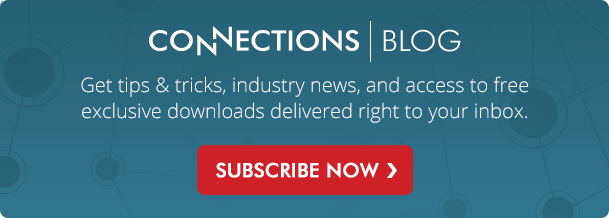Remember the first day you started using your new POS computers? Everything was shiny and clean, your POS system ran fast (or so we hope), and your pin pads worked perfectly. Now fast forward to today. Is that still the same story?
If you're like most of us, your POS computers are probably not as fast as you'd like them to be. And maybe, just maybe, they're starting to look a little grimy given the environment they're in. With a little TLC, you can breath some new life into your POS computers and keep them running smoothly.
1) Keep your hardware clean
Over time, the buildup of dust and grime can affect the performance and maybe even the lifespan of your POS hardware.
![]() Touchscreen
Touchscreen
- Spray distilled water, ammonia-free glass cleaner, Alcohol Based Solution (e.g. ≤ Isopropyl 70% Alcohol) Bleach Based Solution (diluted to 10% Bleach), on a soft lint-free cloth until lightly moistened and gently wipe down the screen. Never spray cleaner directly on the screen - this could leak into the unit, damaging the sensitive electronics.
- Lightly moistened cotton swabs can also be used along the outer edge of the screen where it meets the bezel to remove grime.
![]() Keyboard
Keyboard
- Unplug and turn the keyboard upside down. Then gently shake or tap the side of it to remove debris from underneath the keys. You can also use a can of compressed air between the keys to blast dust and debris out of your keyboard.
- Lightly moisten a paper towel with isopropyl alcohol (aka rubbing alcohol) and gentle wipe down the keys. Never use water as this could lead to rust or even short circuiting of the keyboard. Also avoid the use of ethyl alcohol or harsher cleaning agents. This can damage the lettering or special UV coating that's applied to some keyboards.
![]() Pin Pad
Pin Pad
- Use pre-moistened wipes that are safe for electronics to clean the keypad and display. These wipes are the safest and most economical way to clean your pin pad units without causing any damage to the sensitive electronics inside them.
2) Train your staff
Spend a little time training your staff to properly care for your POS computers. This includes teaching them to:
- Never use pens, pencils, fingernails, or other sharp objects on the touch screen.
- Make sure they do their best to keep liquids away from the POS computer.
- Clean the POS computer on a routine basis.
- Hold the tablet PC (if applicable) properly and keep it away from the edge of tables where it might fall more easily.
3) Keep cool
Over time, heat can damage your POS computers. Keep them as cool as possible by placing them in a well ventilated area away from other heat sources (e.g. heating vents, exhaust fans).
4) Inspect and prevent
Check each POS computer periodically for any signs of wear and tear that might prevent it from operating as expected. Damaged cords, scratches on the touch screen, dust build up, and evidence of spills can cause issues if not caught early.
5) Restart often
Restarting your POS computers at least once every few days can often resolve nagging technical issues, including slow performance, program crashes, and system errors. Just be sure to restart properly using the Windows start menu, instead of just turning off your terminal using the power button.
6) Consult with IT
If your Technology department is available, ask if they can check your POS computers to make sure they are running optimally. They can leverage a number of diagnostic and repair tools in Windows to help ensure each unit runs smoothly.