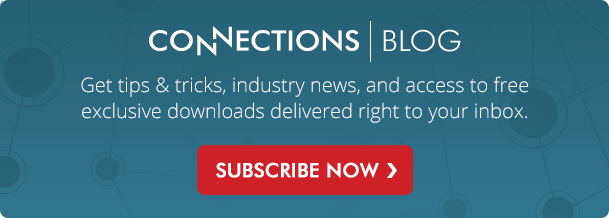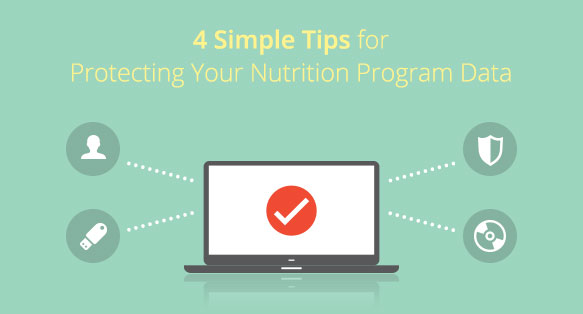
For many people (including myself), talking about data protection can be a boring topic. Like buying insurance for your car or house, we don't want to think about the consequences of not having it until something goes wrong. Well, the same logic applies to your program data. Whether your district uses a Point of Sale (POS), Menu Planning or Inventory solution, making sure your data stays safe is paramount.
Unprotected data can be lost, corrupted and in some cases even stolen. All of which can cost your operation or district time and money.
Here are four simple ways to keep your program data safe:
1. Perform routine backups
This is the cheapest and easiest way to ensure your data stays safe. In the event your program data is lost or corrupted, a backup can help you get back-up and running quickly (no pun intended).
Backups can be performed manually on the administrative side of most software systems, allowing you to take a snapshot of your data at any time. Typically, we recommend performing manual backups before:
- Upgrading your POS, Menu Planning or Inventory solutions
- Importing student or other miscellaneous information
- Performing End of Year or Start of Year maintenance procedures
When manually backing up your data also make sure you save it to an offline location other than where your program data originates on (e.g. USB flash stick, external hard drive). This makes recovering your data easier in the event your computer or server are not accessible.
If any of your program data resides on a server, check with your IT department to make sure routine backups are being performed. This should be common practice for most IT Departments that are responsible for maintain servers, but it never hurts to be certain.
If you're lucky enough to be using a cloud-based nutrition solution like Mosaic Cloud, your data is already being protected and backups generally do not need to be performed.
2. Update your program users
If any of your nutrition solutions are used by multiple staff members, be sure to keep count of who needs and who doesn't need access. Those staff members that have left your district should be deleted to prevent them from accessing your system.
3. Use security software
Check with your IT Department to make sure security software (with antivirus and malware protection) is being used on all computers and servers that have access to your program data. This software helps protect your data from possible theft by preventing the installation of viruses and trojans that can aid hackers in gaining entry into your computer systems.
4. Make sure you're running on a supported operating system
Every Microsoft Windows operating system has a support lifecycle. And from time to time, Microsoft ends support for one of these operating systems. Unsupported versions such as Microsoft Windows XP no longer receive essential security updates from Microsoft, which can put those computers and your data at risk. Check with your IT department to confirm that all computers and servers that use your program data are supported.
That's it! Following these simple tips now can save your district time and unneeded aggravation down the road.